Google Chrome Keyboard Shortcuts – Windows
Here is a list of Google Chrome Keyboard Shortcuts that help me out in my day to day. If you are looking for better ways to use these shortcuts you can see some of my other post with examples:
- Keyboard Shortcuts #1 – Opening Tabs in Google Chrome
- Keyboard Shortcuts #2 – Opening Links in Google Chrome
Google Chrome Keyboard Shortcuts – Windows
| Open a new window | Ctrl + n |
| Open a new window in Incognito mode | Ctrl + Shift + n |
| Open a new tab, and jump to it | Ctrl + t |
| Reopen the last closed tab, and jump to it | Ctrl + Shift + t |
| Jump to the next open tab | Ctrl + Tab or Ctrl + PgDn |
| Jump to the previous open tab | Ctrl + Shift + Tab or Ctrl + PgUp |
| Jump to a specific tab | Ctrl + 1 through Ctrl + 8 |
| Jump to the last tab | Ctrl + 9 |
| Open your home page in the current tab | Alt + Home |
| Open the previous page from your browsing history in the current tab | Alt + Left arrow |
| Open the next page from your browsing history in the current tab | Alt + Right arrow |
| Close the current tab | Ctrl + w or Ctrl + F4 |
| Close all open tabs and the browser | Ctrl + Shift + w |
| Minimize the current window | Alt + Space + n |
| Maximize the current window | Alt + Space + x |
| Close the current window | Alt + F4 |
| Quit Google Chrome | Ctrl + Shift + q |


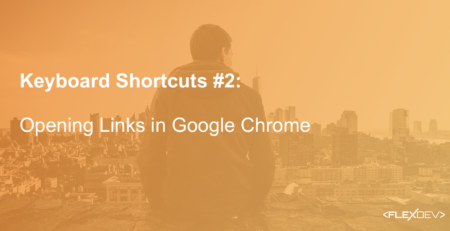
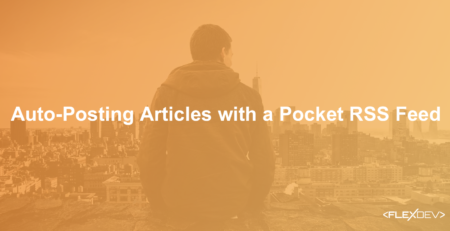
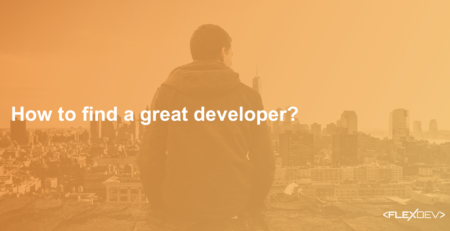


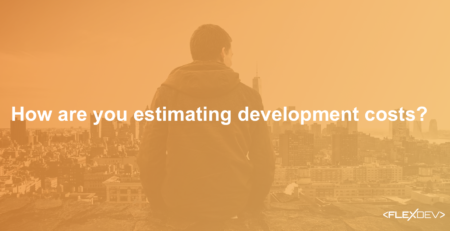
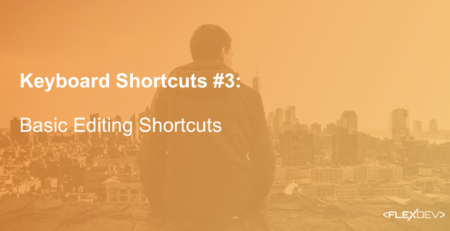
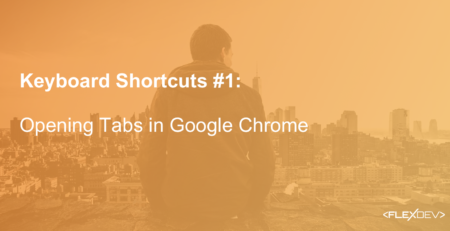
Leave a Reply